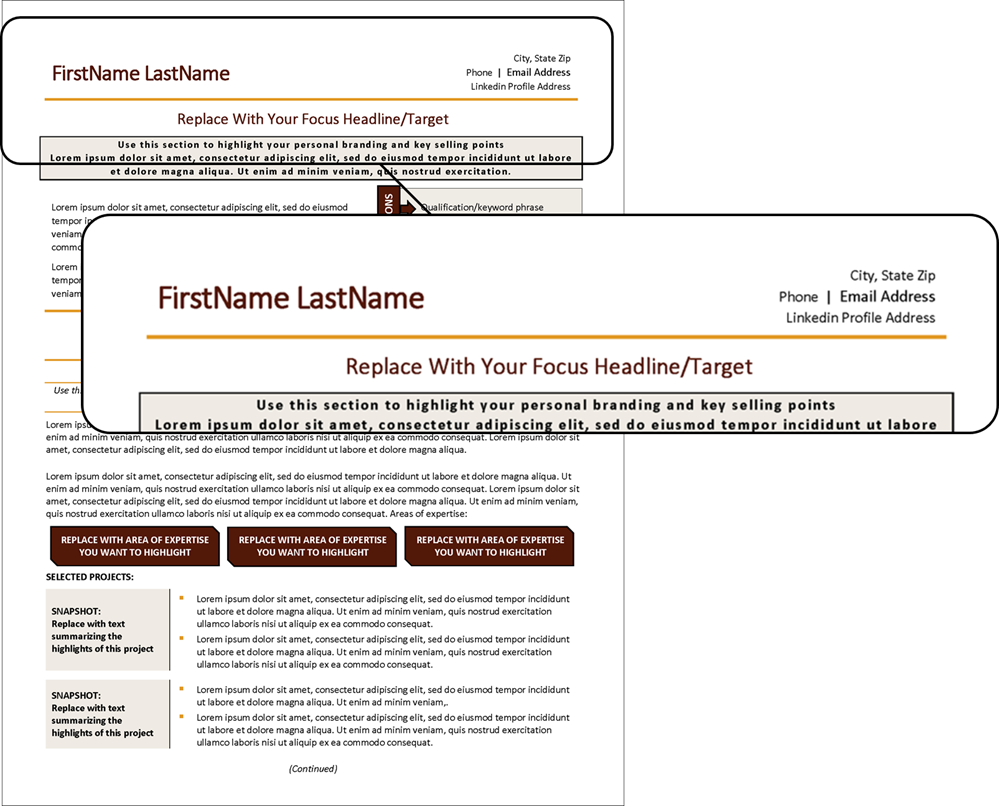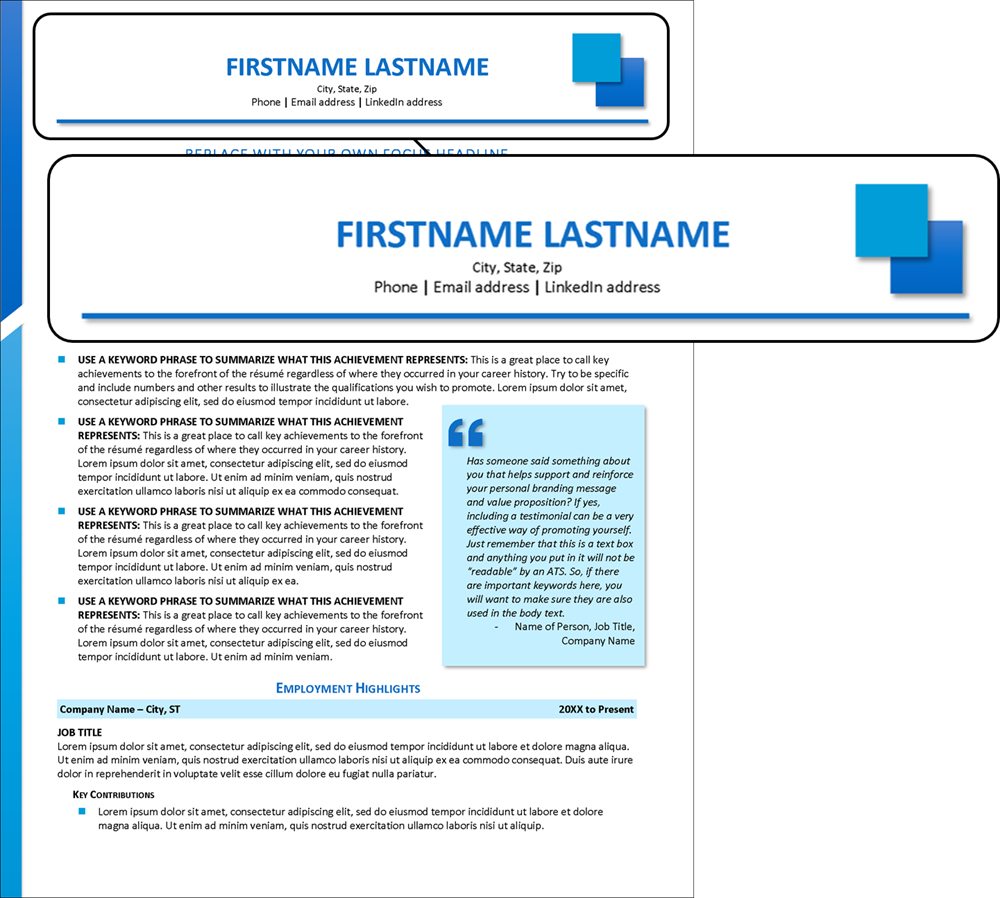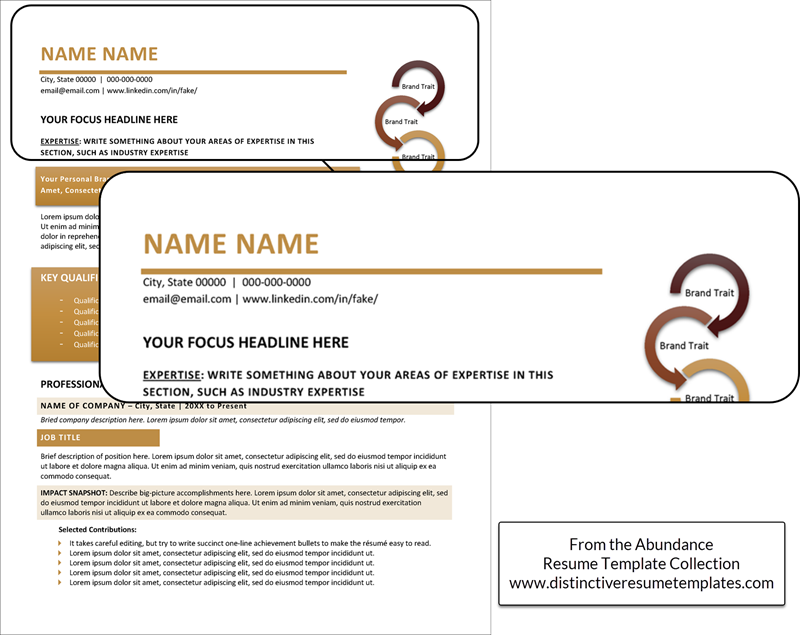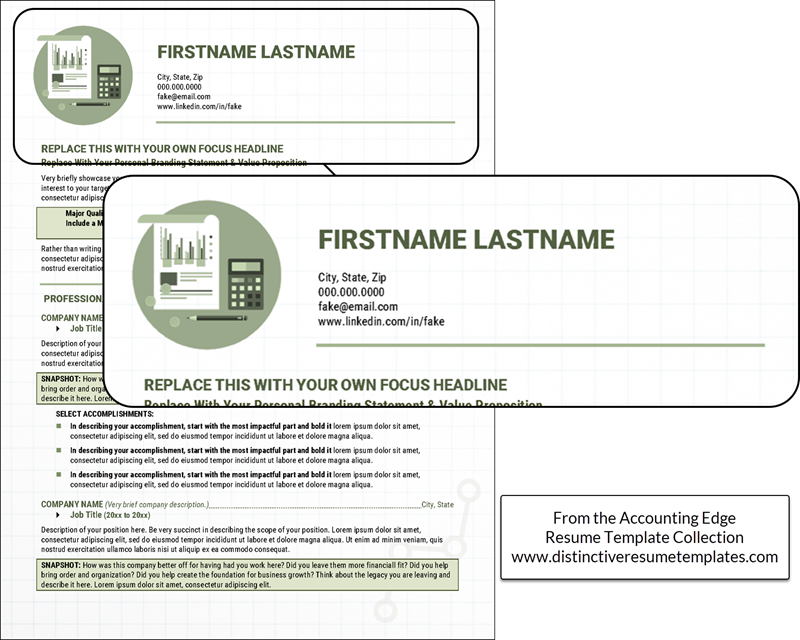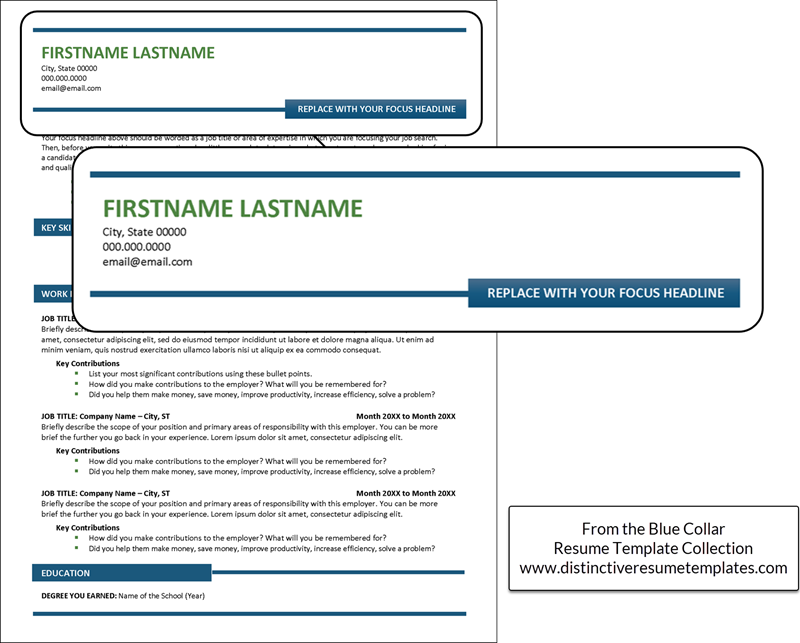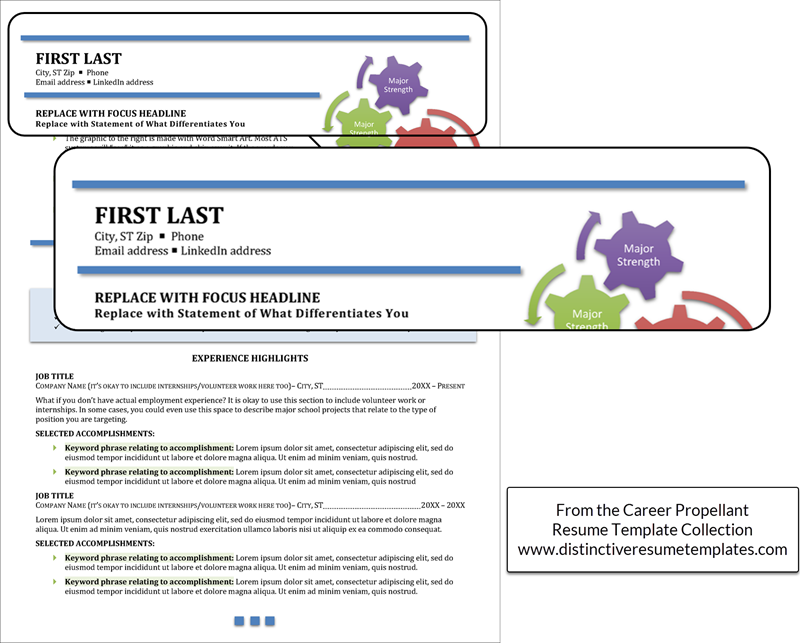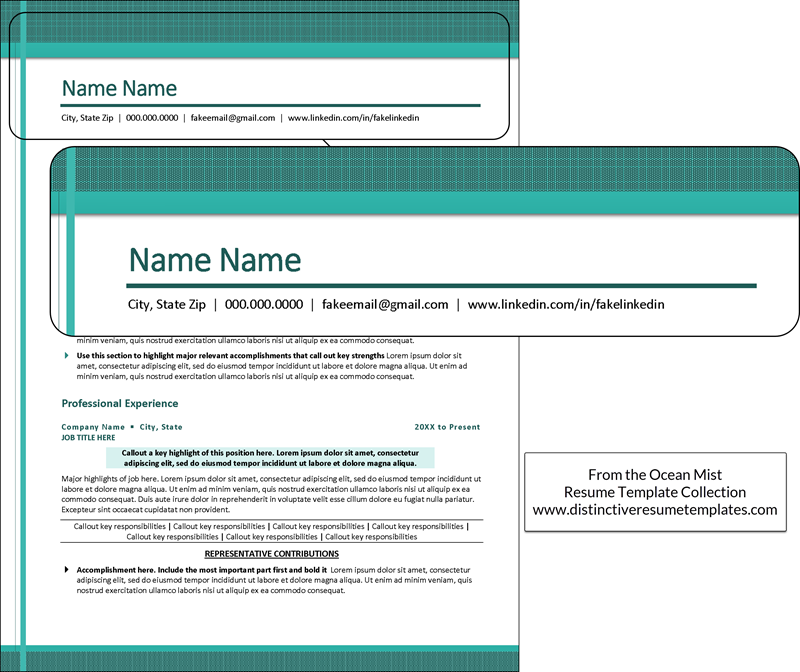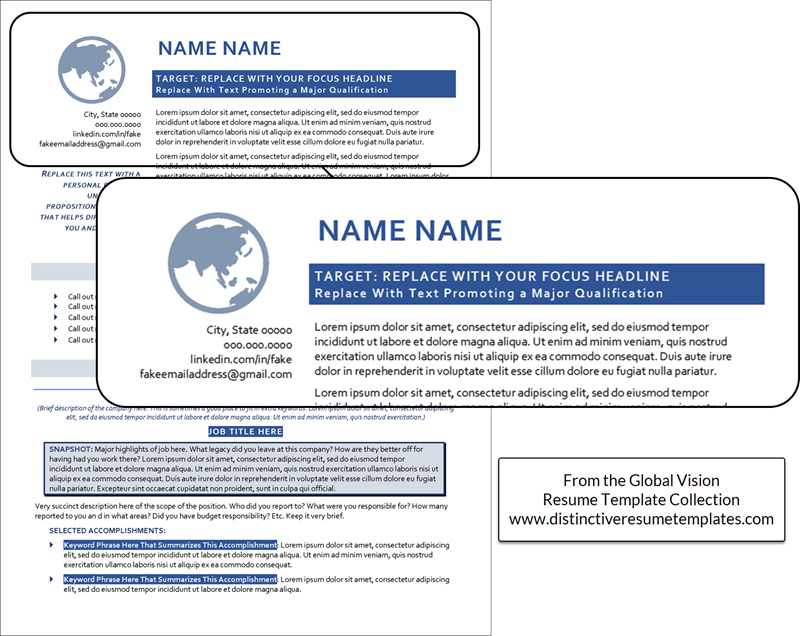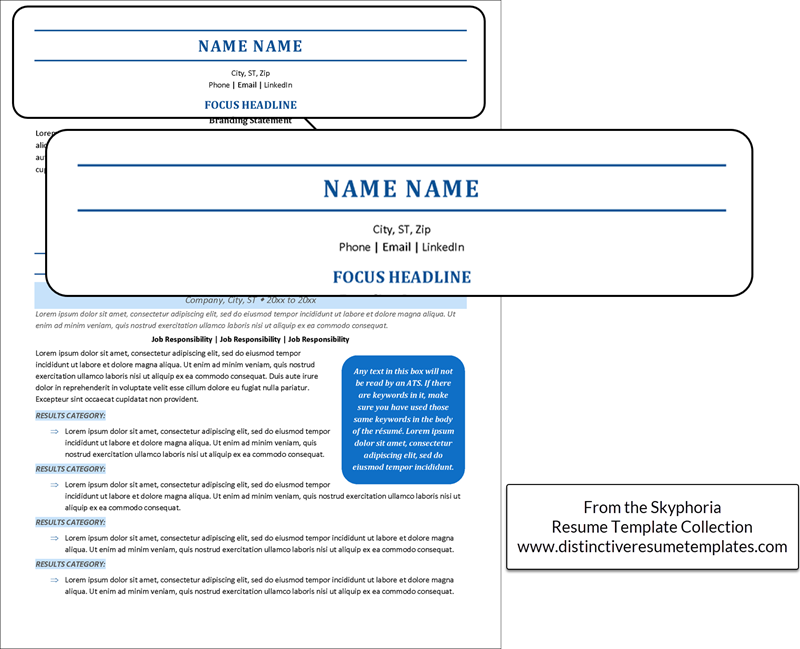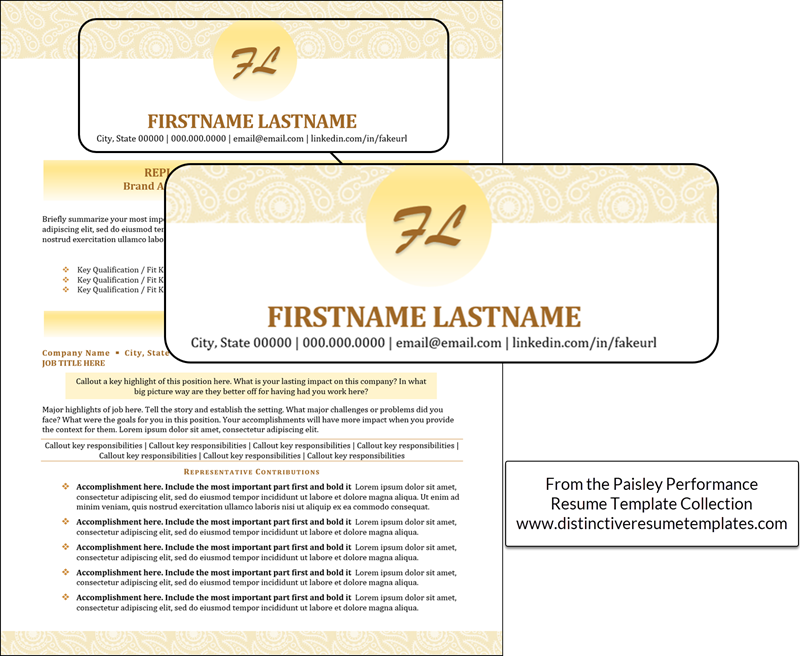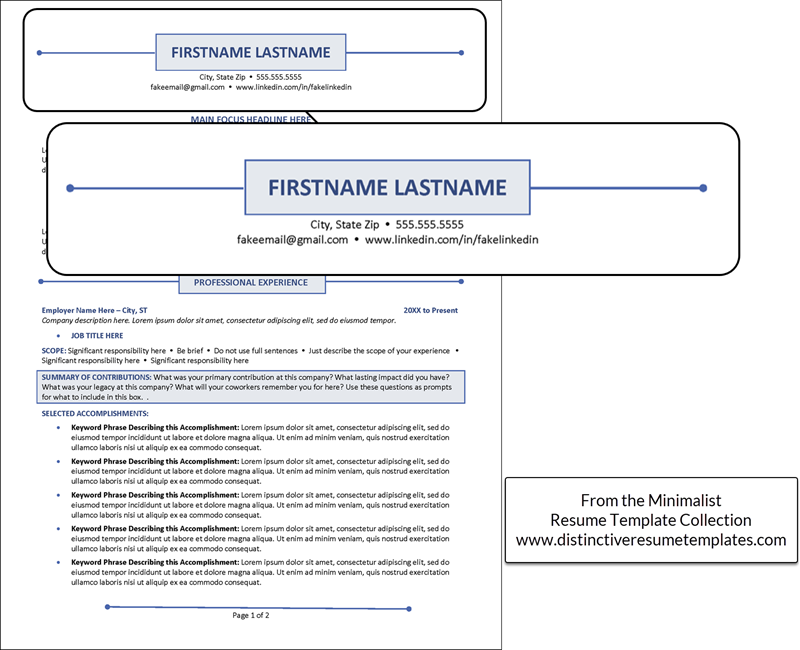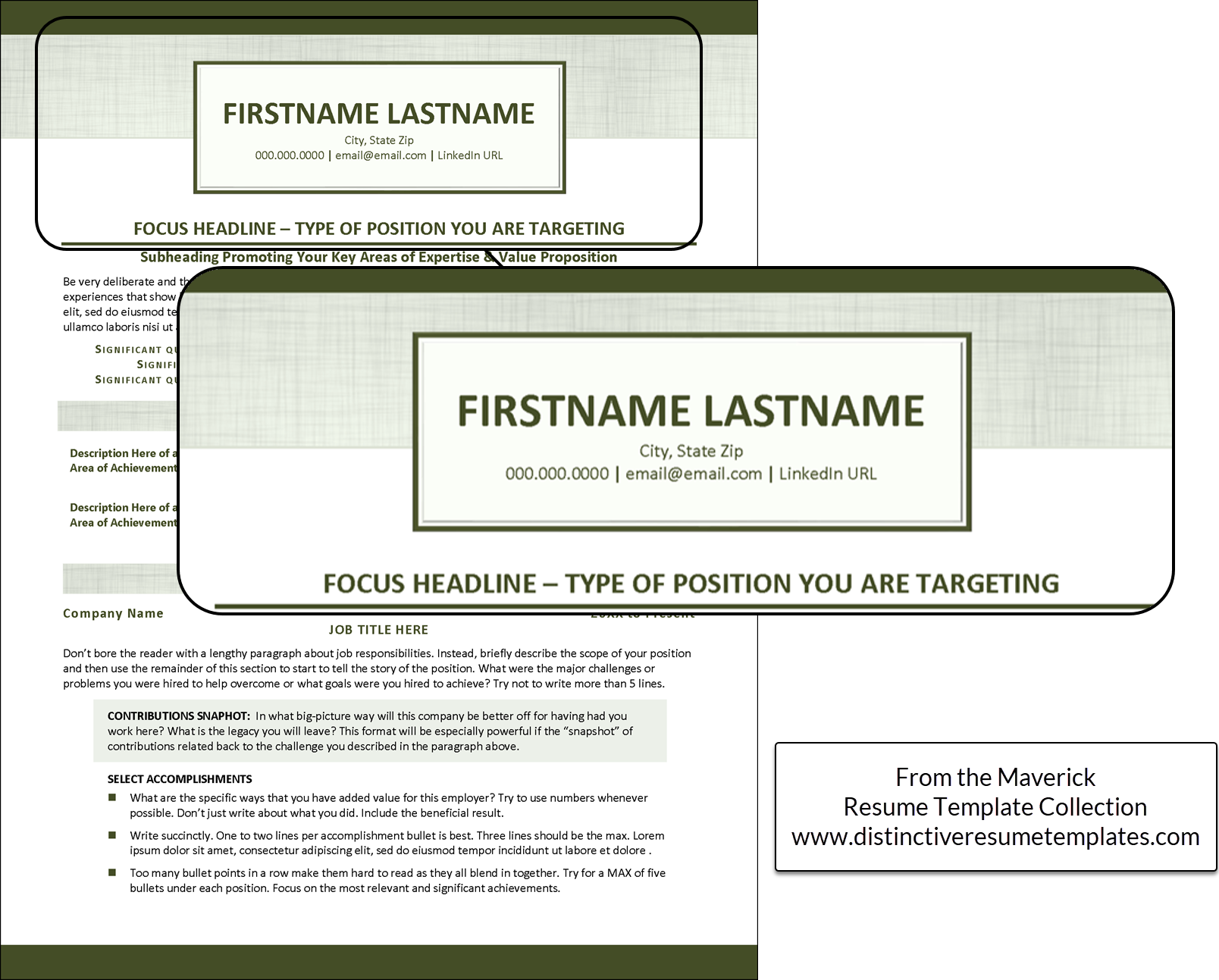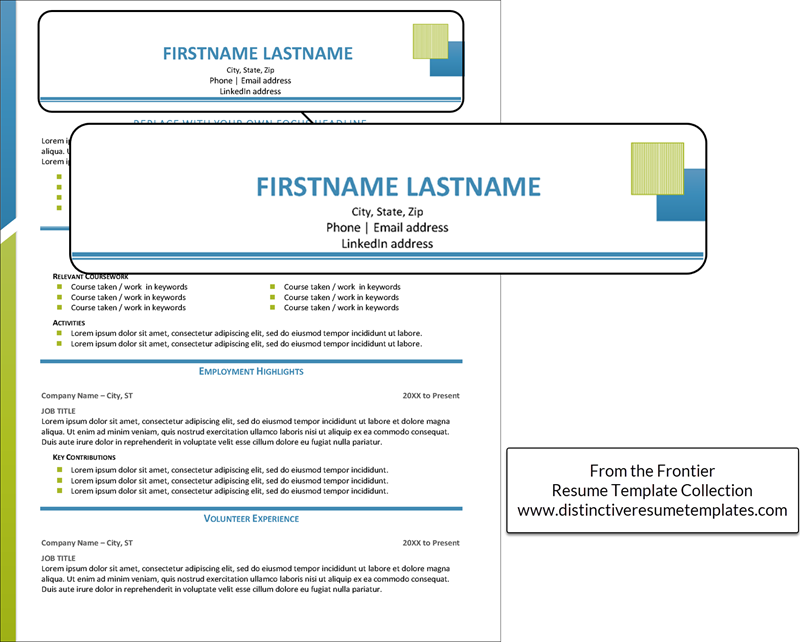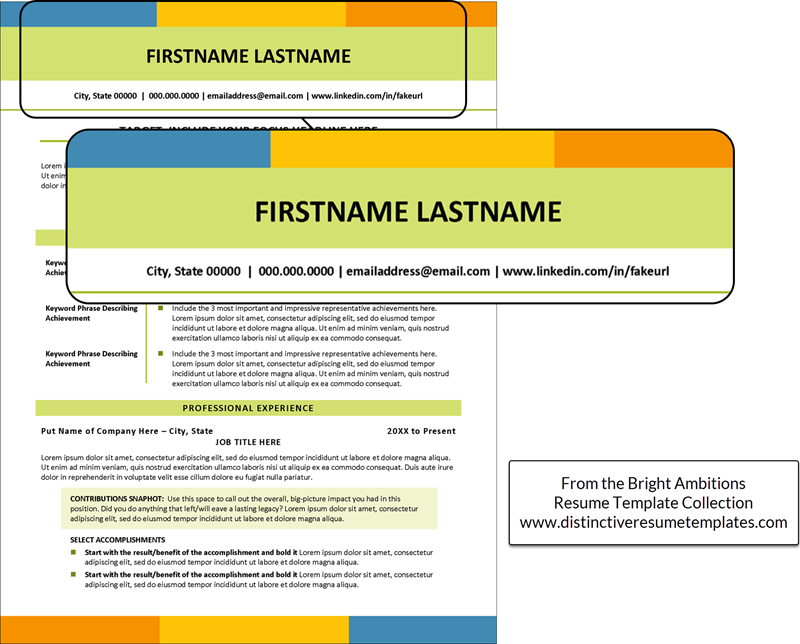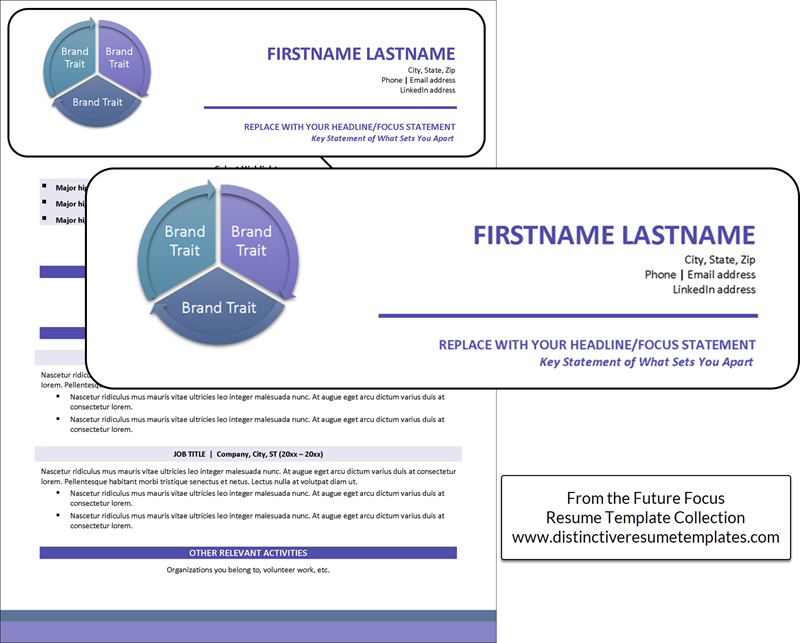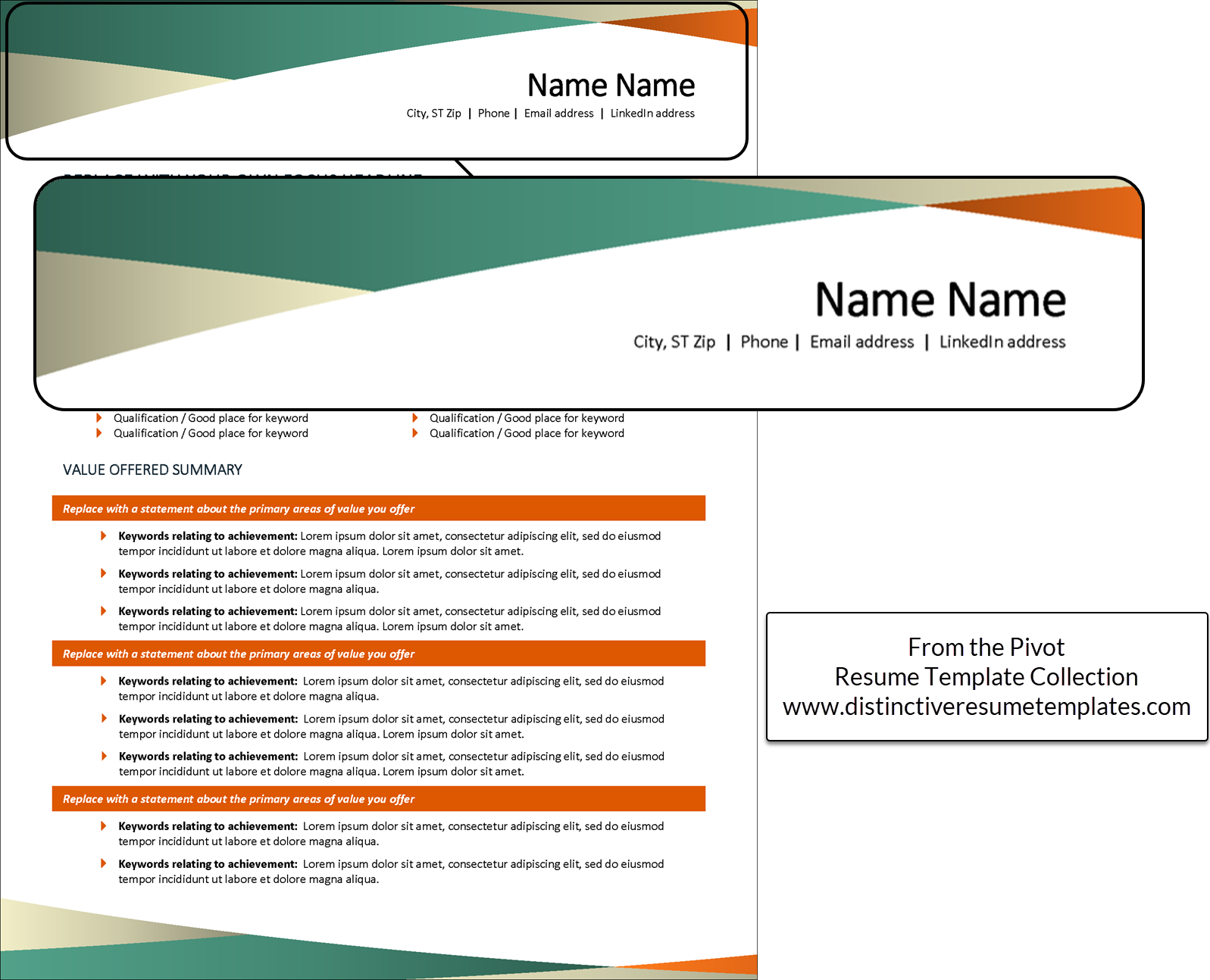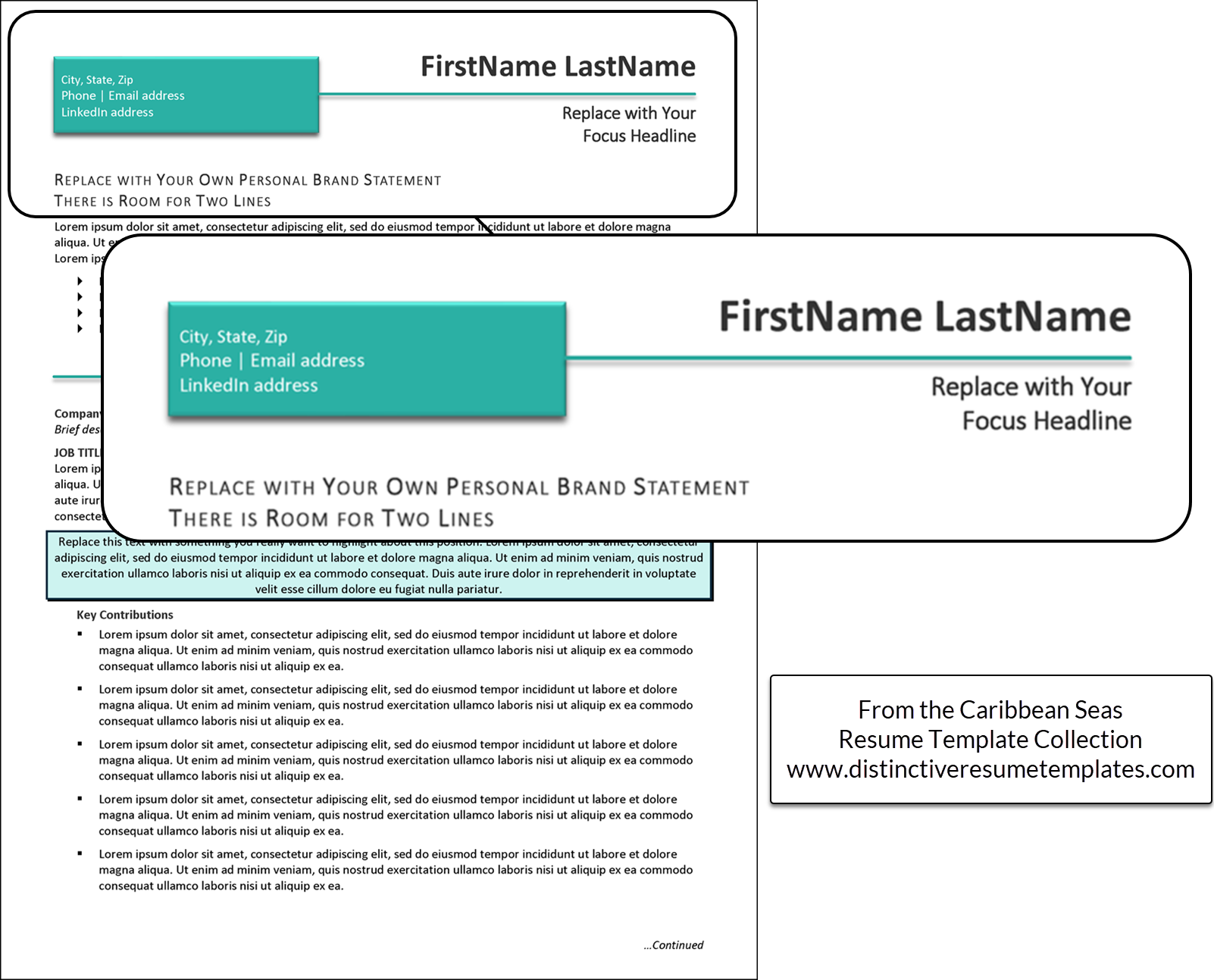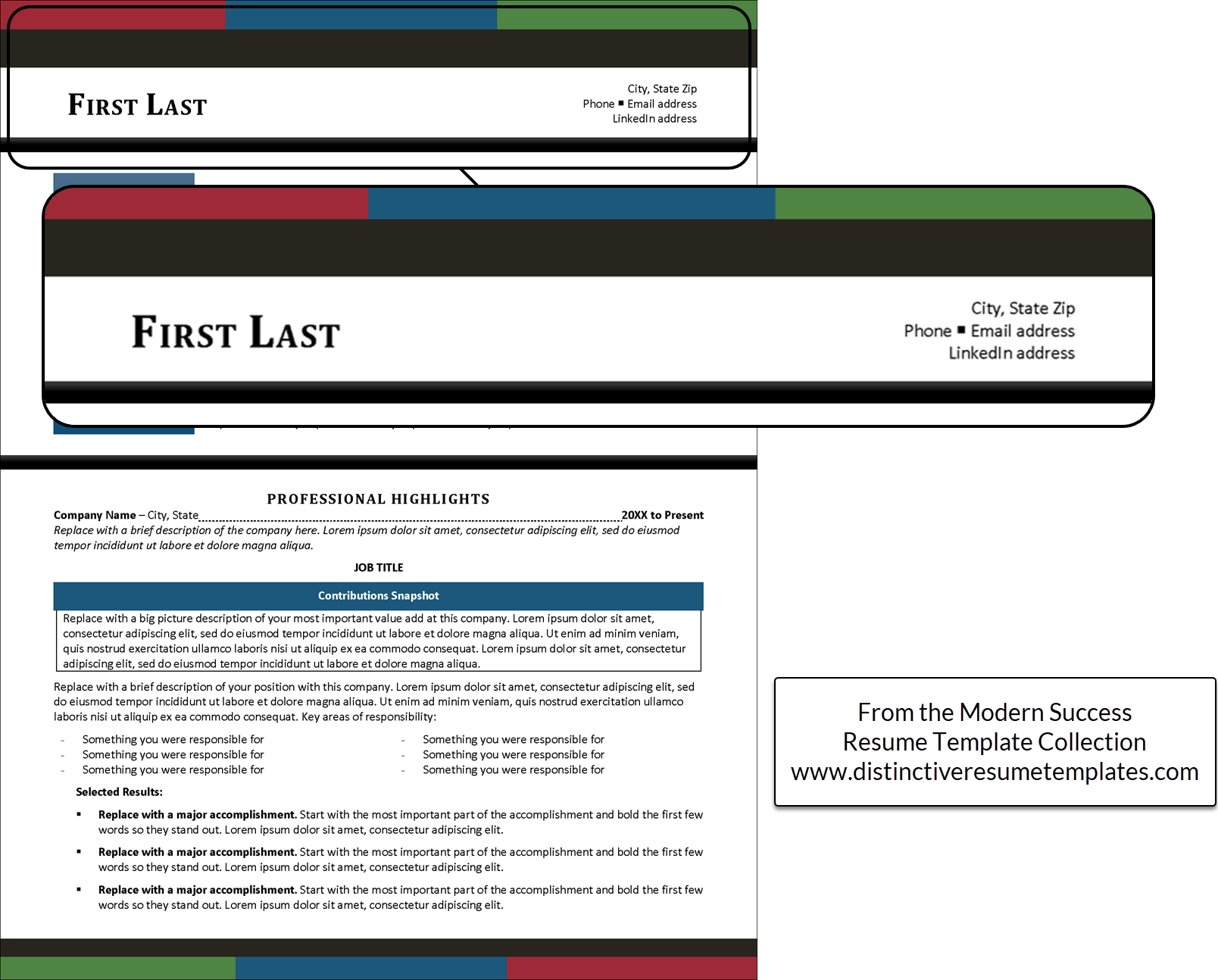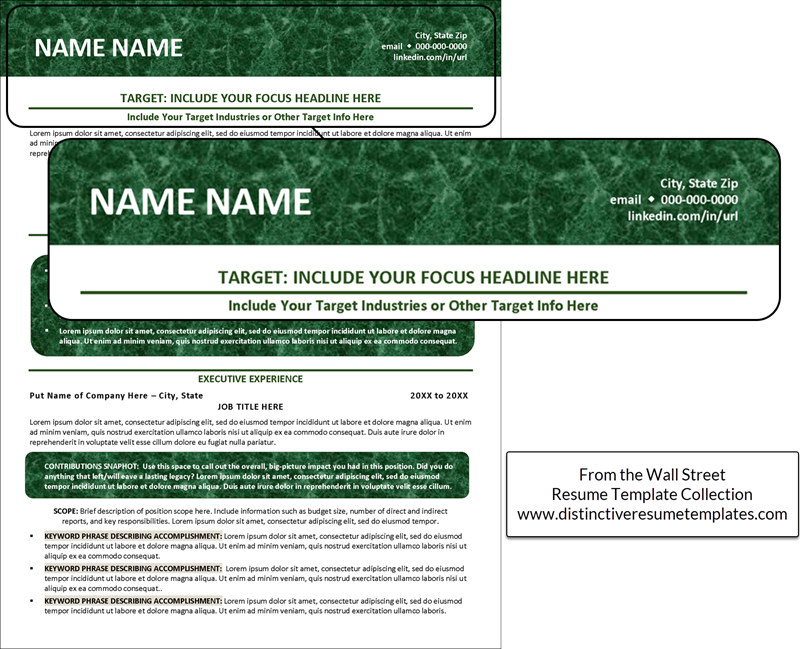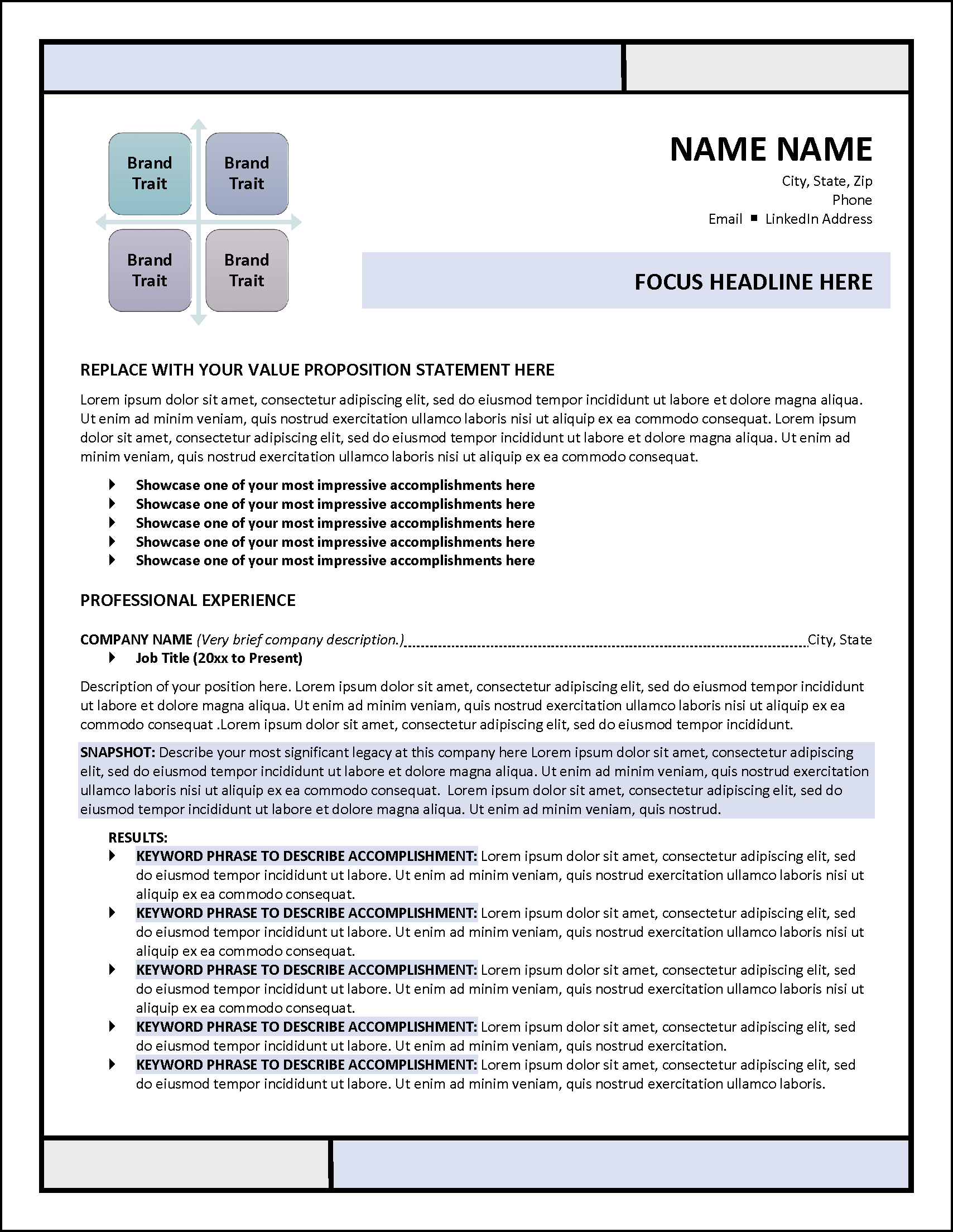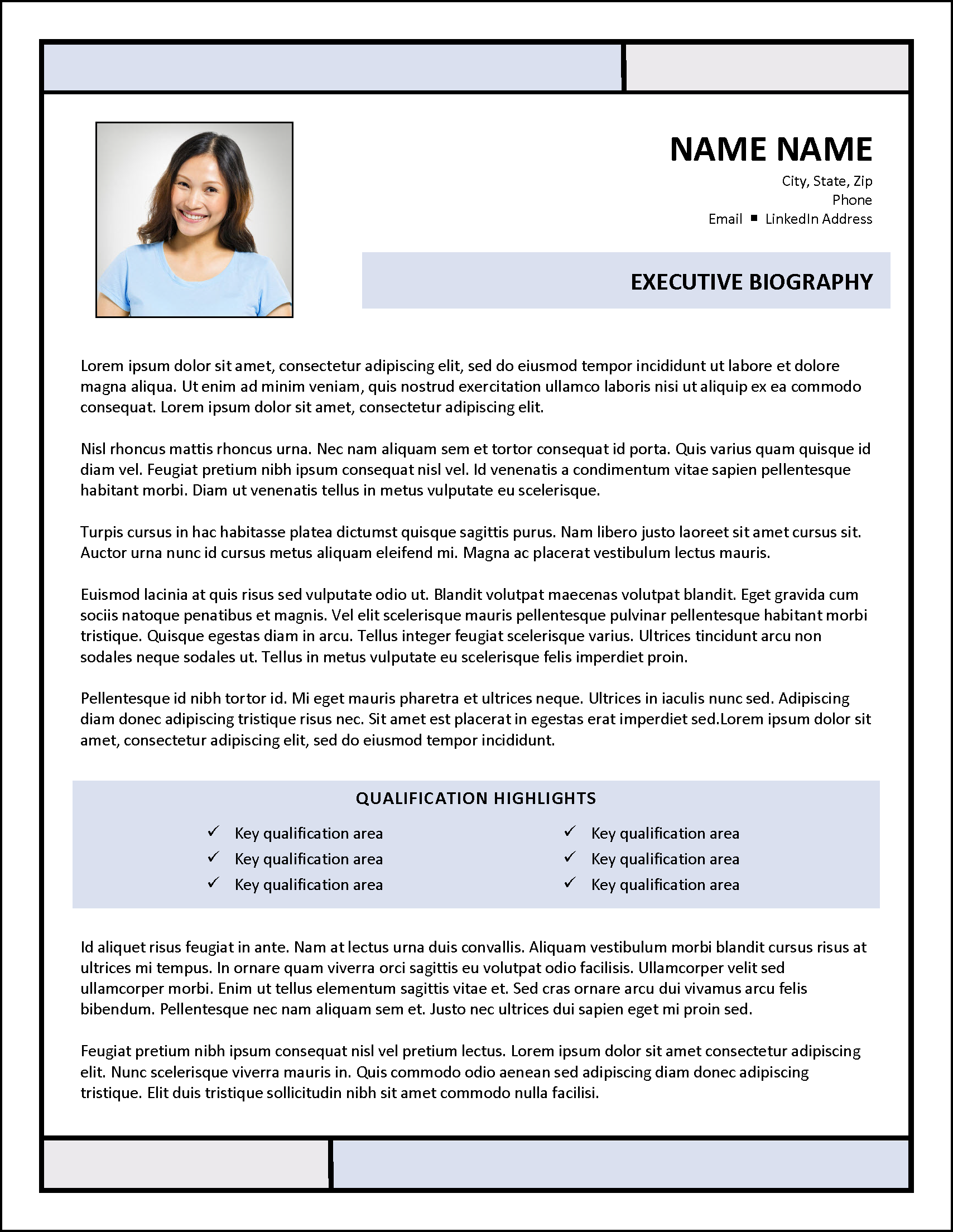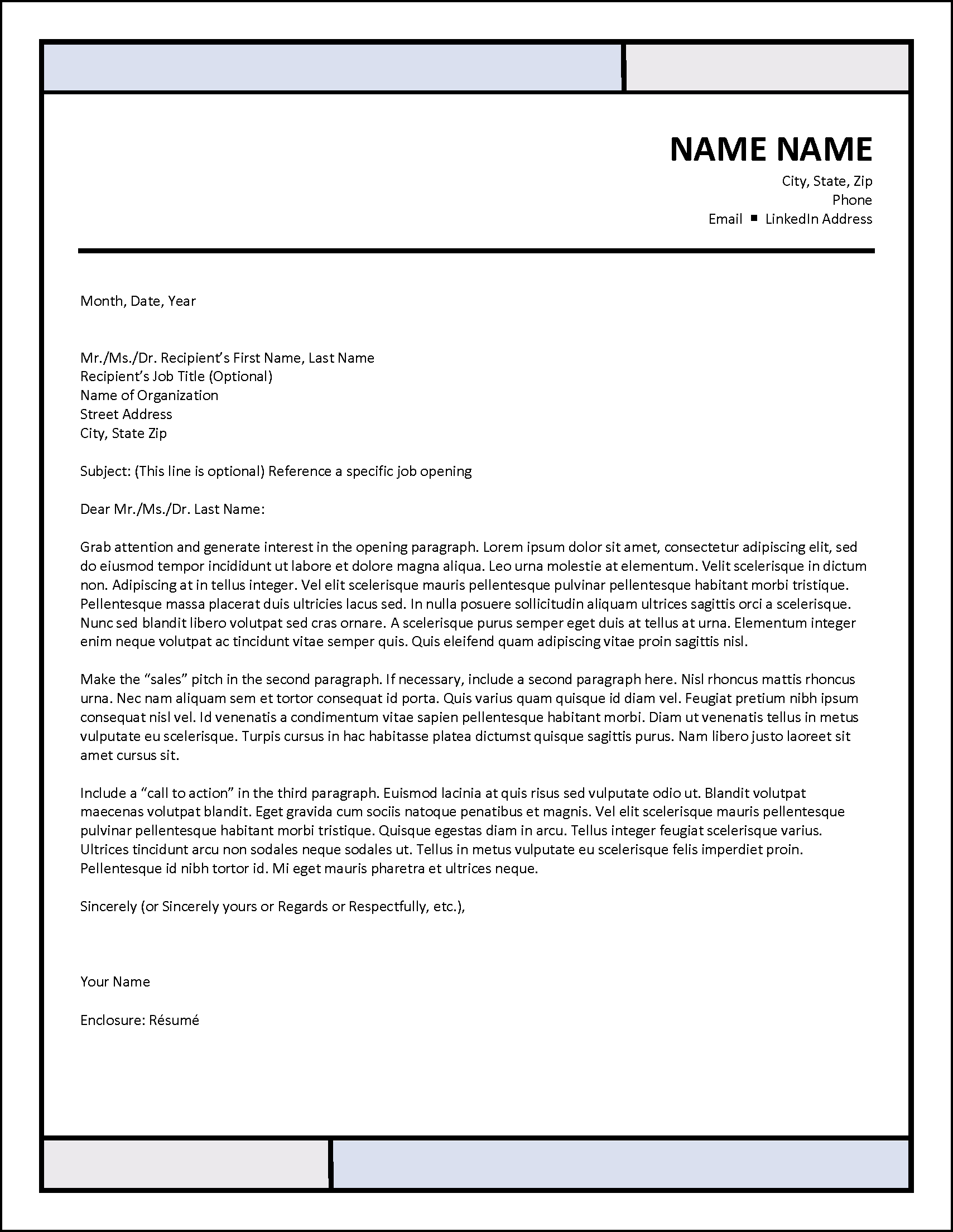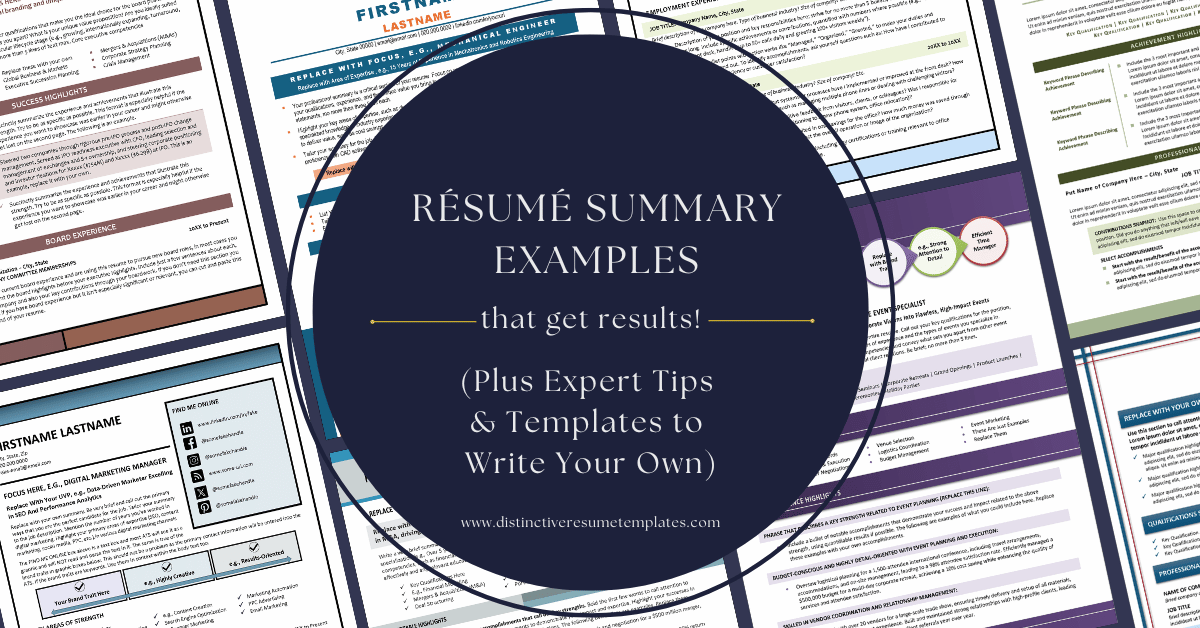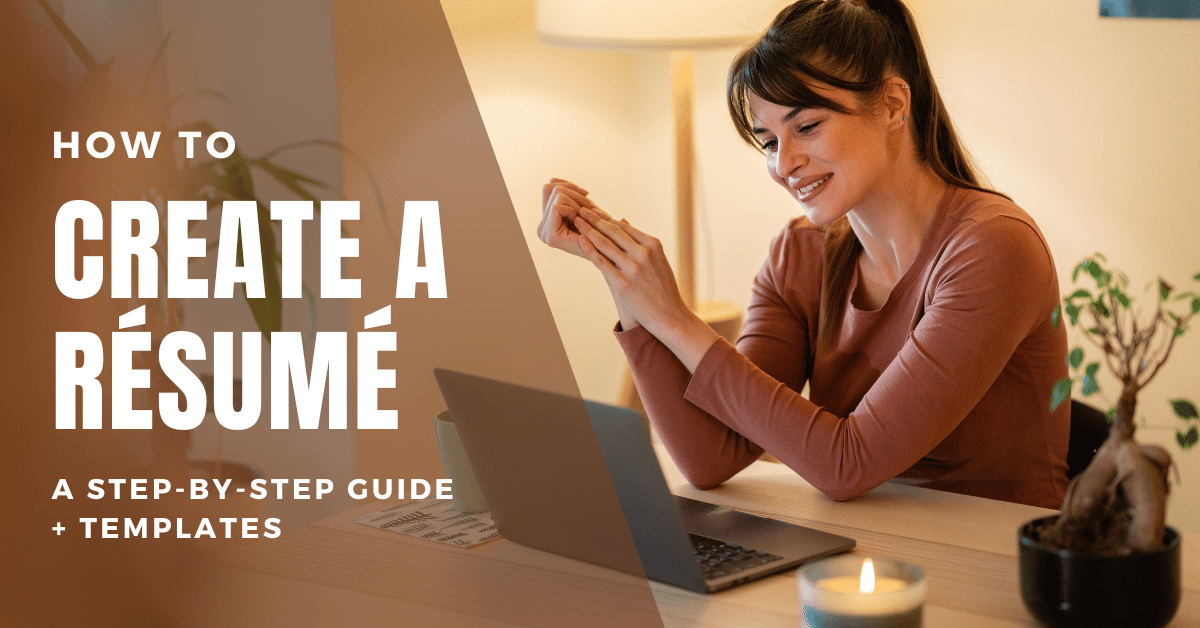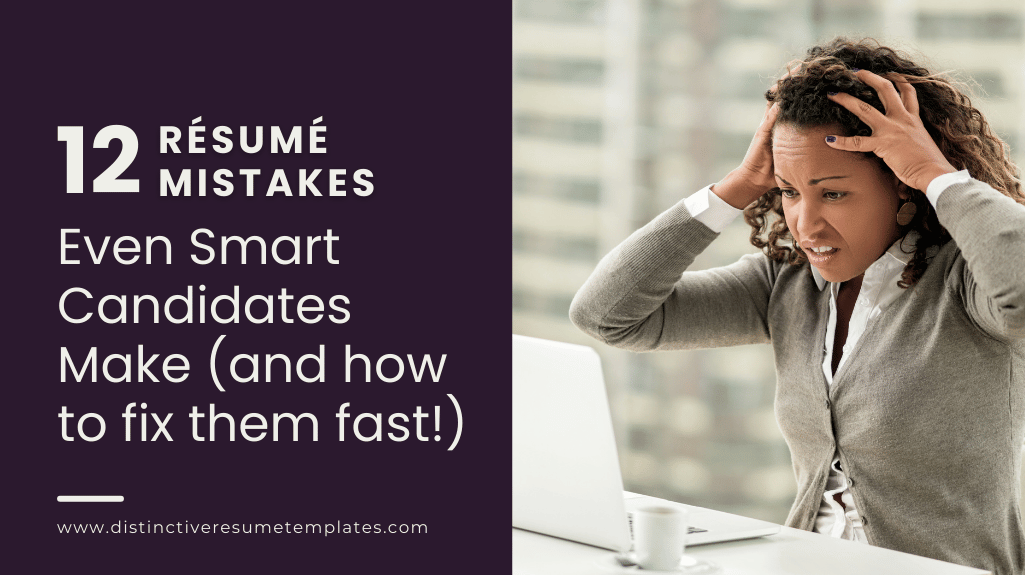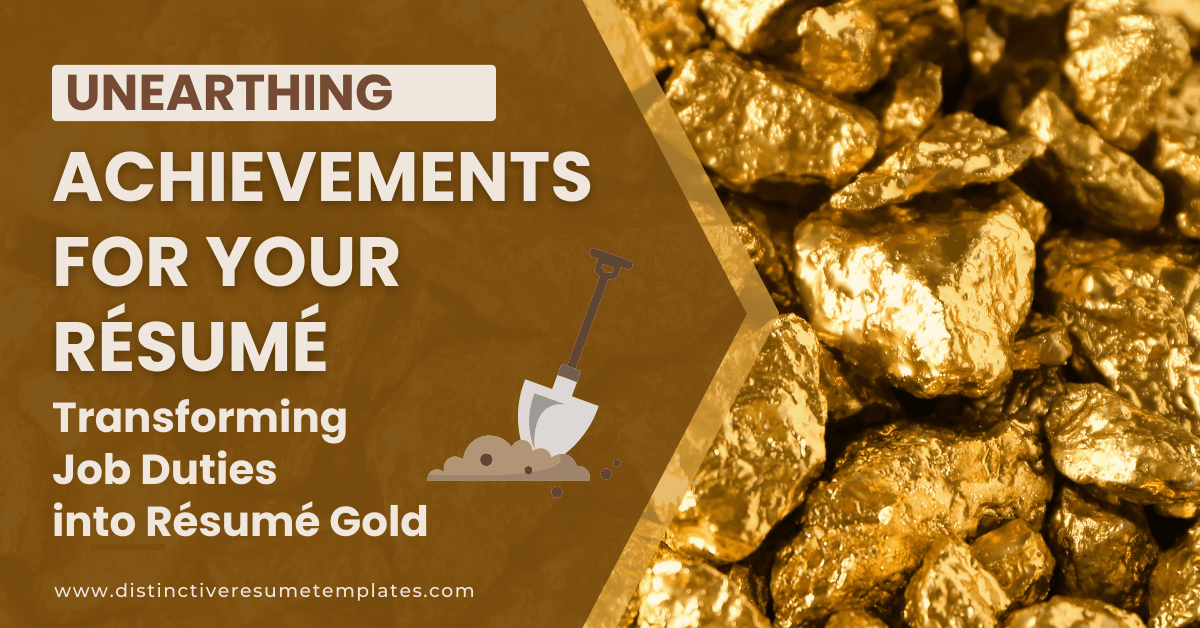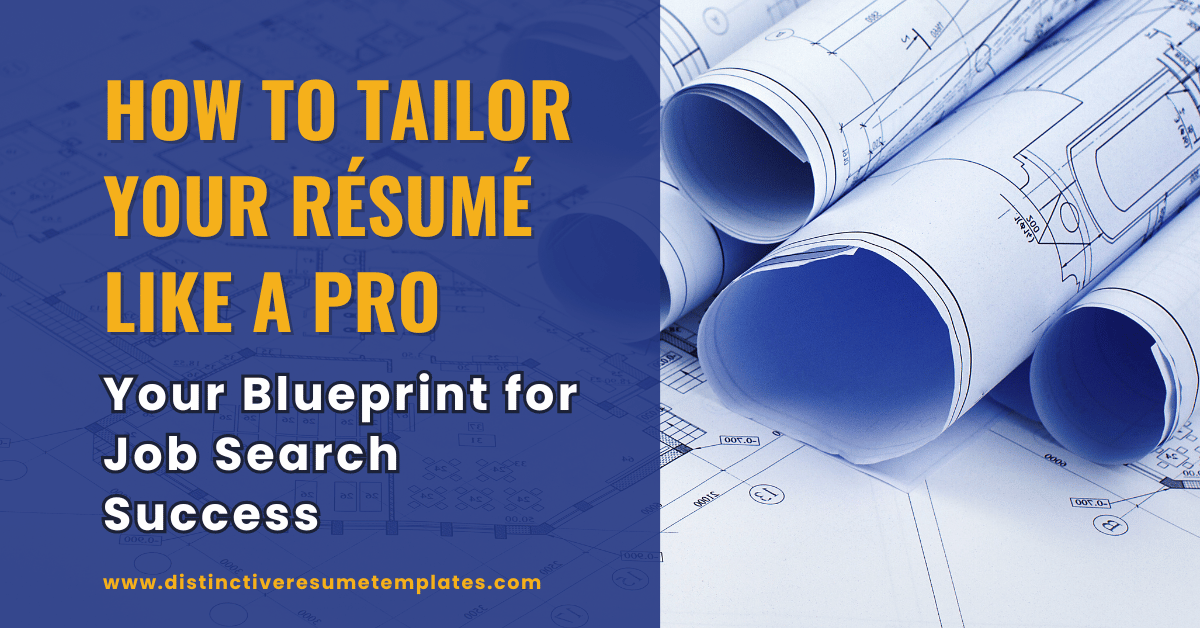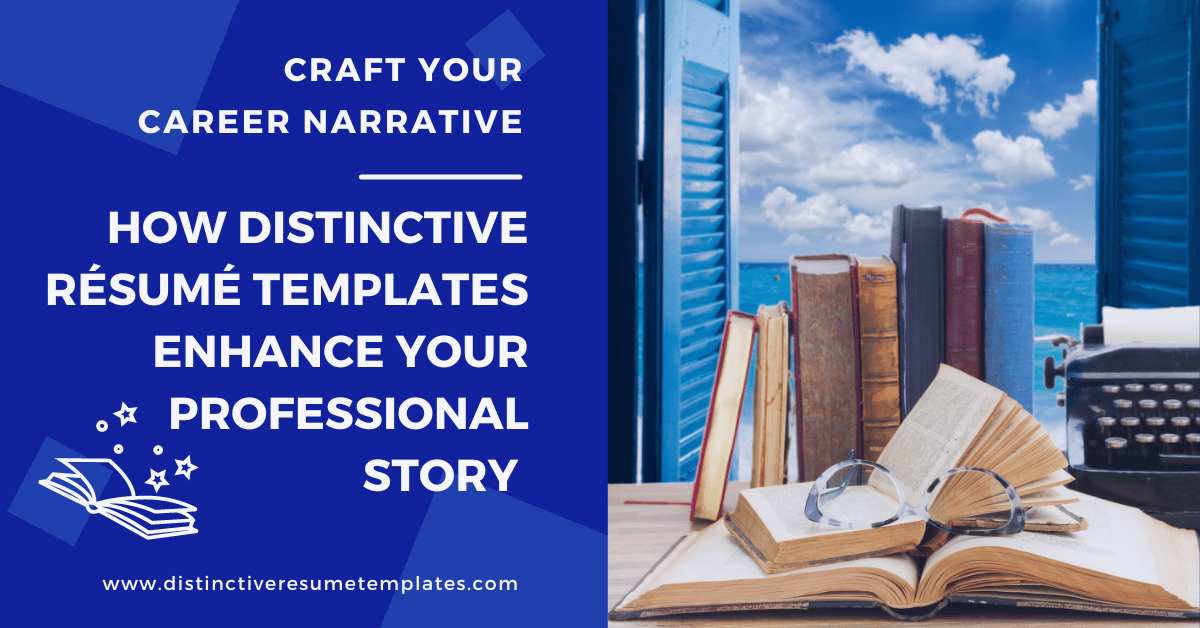Resume headers play an important role in your resume and job search. A seemingly simple, yet profoundly crucial component of your resume, a well-designed professional resume header isn’t just a good idea for your resume; it is a necessary part of it.
Placed at the top of your resume, your resume header serves as the initial handshake between you and your potential employer. It’s not just about listing your name and contact details; it’s about presenting them in a manner that’s both aesthetically pleasing and functionally efficient.
A well-designed and professional resume header ensures that hiring managers, amidst the hustle and bustle of their day, can quickly and easily locate the essential information to reach out to you, without having to sift through pages of content.
Why Does the Header Matter?
Why do we care so much about resume headers? After all, isn’t the header just our name and contact details such as a phone number and email address? The answer is simple: In today’s fast-paced world, that top part is like our personal logo. It tells people who we are quickly and clearly. If done right, the resume header can contribute to our personal branding and stick in a hiring manager’s mind.
But there’s another big reason to get your resume headers right. In our digital-centric world, some 90% of employers rely on applicant tracking systems (ATS) to manage applicants through the hiring process. A misformatted resume header can lead to your crucial contact details being overlooked by the ATS, potentially sidelining your application from the start.
Let’s dive into how to create a resume header, including taking a look at some resume header examples.
What Do I Put In My Resume Header?
As already explained, your resume is a vital tool for communicating and reinforcing your personal brand, and the header stands front and center. A good resume header isn’t just a space for basic contact details; it’s a strategic area to present them professionally and accessibly. Let’s break down the key elements to include and how to do so.
How To Include Your Name in Your Resume
Most importantly, your resume header should include your name, usually in a font slightly bigger than the font you’ve used for the section headings on your resume.
What if everyone in your personal and professional life knows you by a nickname rather than your formal name? The most common practice is to include your formal name followed by the nickname in parentheses. This approach provides clarity and maintains professionalism. For example, Katherine “Katie” Smith. This is especially important if you’re known by your nickname on platforms such as LinkedIn. Ensure that whatever name you choose to use is consistent across all job application materials and professional online profiles. For example, if your LinkedIn presents your name as “Thomas N. Smith,” write it exactly the same way, middle initial included, in your resume header.
One exception: If your nickname might be confusing, misleading, or unprofessional, it’s better to stick with your formal name. For instance, if your name is Richard and your friends call you “Richie Rich,” it’s probably best to use “Richard” or “Rich” on your resume.
In some cultures, changing one’s name due to marriage is common, and there are best practices for handling this on a resume, especially if you have professional accomplishments or a reputation associated with your maiden name. To ensure continuity and recognition, here are two options for how to handle this:
- Firstname (Maidenname) Marriedname: e.g., Jane (Doe) Smith
- Firstname Maidenname-Marriedname: e.g., Jane Doe-Smith
If it’s been many years since the name change and your recent accomplishments are under your married name, you might choose to use only your married name in your resume header.
How To Include Your Address in Your Resume
Your resume header should also include your “general” address. In the U.S., it has become standard to include just the town or city, state, and zip code. Your full, physical street address is often considered sensitive information; you should omit it from your resume. Including your street address may cause privacy issues, and it could also open you to discrimination.
If you are job searching in an attempt to move to a new geographic area, it is acceptable to include the city, state, and zip code of the place to which you intend to relocate. If you worry that this is misleading, you may wish to include the phrase “Relocating to City Name, State, Zip Code.” These key pieces of your address–your city, state, and zip code on your resume–can play an important role in an ATS search, so including the location you are moving to rather than the one you are moving from will be to your benefit.
What if you are open to working remotely? Should this replace your physical address in your header? In most cases, “no” it shouldn’t replace this information. However, you could reinforce your remote work desire by including a line such as “open to remote work” in addition to your address within the resume header.
How To Include Your Phone Number in Your Resume
You should also include your phone number. Ideally, this will be your cell phone number, and there is no need to label it as such. Just include your full number with the area code.
If you still have a landline, there is no need to include both. It is preferable that you include only a number for a phone that you know will be answered professionally every time and that the person answering your phone will take an accurate message. In other words, it is not good to include a landline if there is a possibility that your six-year-old child or your teen going through a rebellious stage might answer it. If you are still employed, never include your work number. Doing so may leave a poor impression. No future employer will be impressed by the idea that you may use your time at work to look for another job.
How To Include Your Email Address in Your Resume
Your professional email address is another standard way to contact you that should be in your resume header. You should form the address professionally.
Your resume is not the place to use your personal address: [email protected]. Also, avoid addresses that reveal your family status: [email protected] or your age: [email protected]. “Older” email addresses can also give away your age. For example, if you still have an @aol or @hotmail address, it is time to update it. Of course, just like with your phone number, never use your work email address.
You may include a clickable email address in the header, to make it easy for the hiring manager to email you.
How To Include Your LinkedIn Profile URL in Your Resume
Finally, it has also become standard to include a link to your LinkedIn profile in your resume header. If you do not have a LinkedIn profile, it is time to start one. LinkedIn has grown to play a vital role in professional networking and job searching. The first thing many hiring managers will do after reviewing your resume is review your LinkedIn profile. Or vice versa. It has become quite common for hiring managers to use LinkedIn as a primary recruiting source, and only after they’ve found you through LinkedIn will they reach out and ask for your resume.
Make it easy for them to find and contact you in either case. If your LinkedIn address is still the default from when you created your profile (if it still has all the random numbers and letters in it, it is almost surely the default), take five minutes to customize it. For example, I changed my LinkedIn address to linkedin.com/in/michelledumas. Before I did that, I had all sorts of random numbers at the end after my name, which looks sloppy and unprofessional on a resume.
In rare cases, if and only if you have other social media profiles that are 100% focused on professional topics, you may include them in the header of your resume. For example, if you have a Twitter/X account that you use to promote your image as an expert in your industry, you may include your Twitter handle (now known as an X handle). If you write a blog focused solely on professional or industry topics, or an online portfolio website, you might include a link to this in your resume header. But never include links to personal social media profiles or other personal websites in your resume header.
To show how you can place and format your contact information, here are two resume header examples from our New Horizons resume template for experienced professionals and Project Prestige project manager resume template.
Video Tutorial: How To Format Resume Headers & Footers In Distinctive Resume Templates
Even for the many professional resume writers who use our resume templates to create ATS-friendly resumes for their clients, resume headers and footers can be confusing. Watch this video if you are still uncertain about the best resume header format.
Do I Put My Resume Header in the Document Header of Word?
We recommend that you create your resume in Microsoft Word, which is the most requested and preferred file format for resumes. The Word document in which you create your resume comprises different sections. The two sections you will use as you write your resume are the document body and the document headers and footers.
Most applicant tracking systems (ATS) will “read” the content that you place in the body of your resume but will ignore the content you place in the document headers and footers.
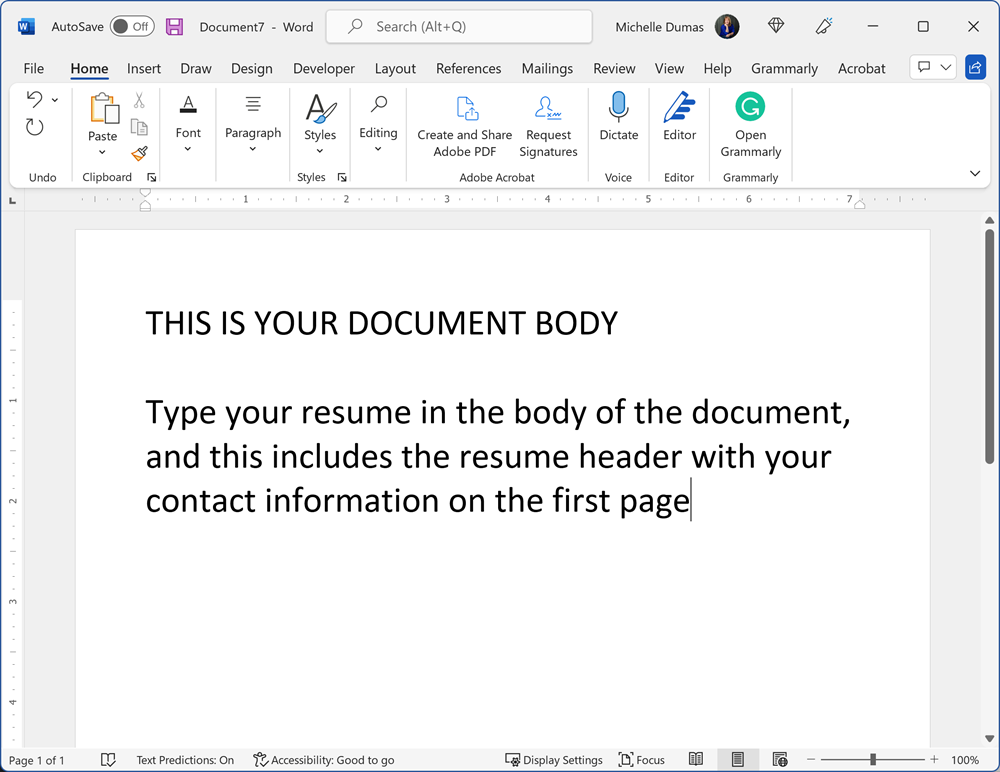
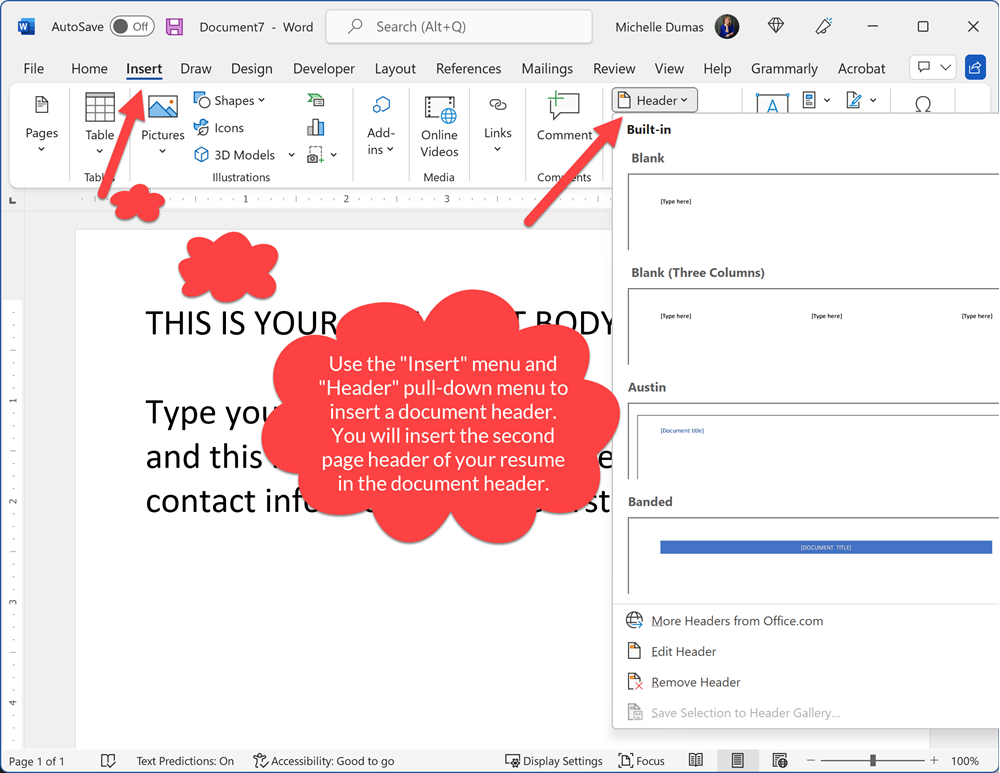
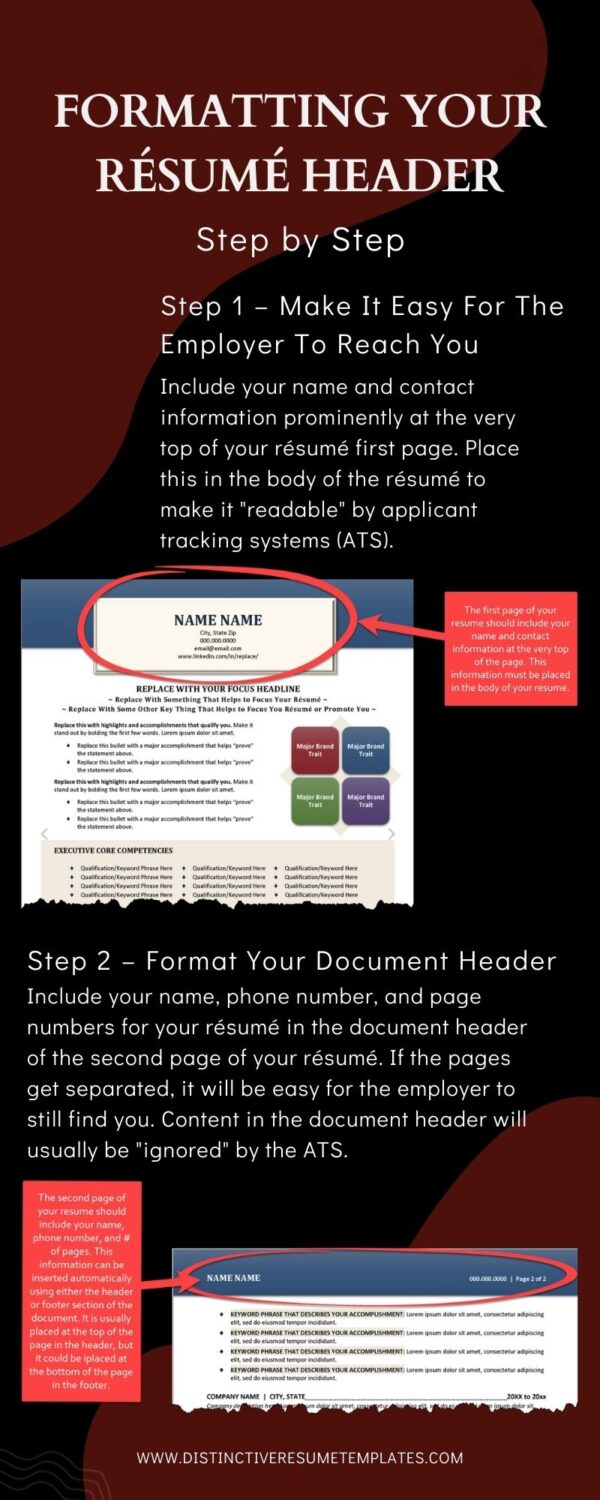
Your primary resume header on the first page of your resume must be placed in the document’s body. This is important! If you put your resume header in the document header rather than the document body, there is a good chance it will not be entered into the Applicant Tracking System.
Imagine your resume in an ATS without your name or content information! You could send your resume in application for 100 job opportunities and never get a single response. Not because you aren’t the best candidate, but because nobody knows who you are or how to reach you.
But don’t confuse this header section of your resume body with the resume headers and footers that you can place automatically at the top and bottom of each page of your resume, beginning with the second page.
You can format these document headers and footers to include anything you want them to include, not just text but also graphics and images. These automatically inserted resume headers and footers play an equally important role in your resume, especially when your resume is longer than one page.
When creating your resume, you can format these to include important contact details such as your name and phone number (in case the pages of your resume get separated) and also the page number and the total number of pages (for example, “Page 2 of 2”). Confused yet? This infographic will help.
What Should My Resume Headers Look Like?
Your options for how to style and format your resume header are infinite. You are limited only by your imagination and creativity. But this is just one more way that using a resume template can be helpful. When you use a resume template, you just need to follow the prompts in the template and insert your information over the “placeholder” text in the template.
Distinctive Resume Templates are all designed to be ATS-friendly, so you don’t have to worry about the distinctions between “body” text and “header” text. Here are 18 more resume header examples (click on each to see it larger) that show just some of the countless header designs that work into the overall resume design. If you have decided to write a resume from scratch rather than use a resume template, you can use these as inspiration.
6 Example Resume Templates With a Left-Justified Header Format
6 Resume Template Examples With a Centered Resume Header Format
3 Resume Templates With a Right-Justified Header Design
3 Resume Templates With a Full-Justified Header Design
Should I Use The Same Header on Other Career Documents?
One final pointer: Your resume plays a vital role in promoting you, your personal brand, and your unique value proposition to the world. To project a cohesive professional image, you should use a resume header that matches your resume on other career documents. For example, you’ll want a matching header (and footer) to appear on your professional biography and cover letter stationery too, along with any other documents that you might use in your job search. This need to coordinate was behind our creation of full collections of career documents. These images from our Windowpanes ATS Resume Template Collection provide a good example of this in practice.
Frequently Asked Questions
What is a resume header?
A resume header is the section at the top of your resume that includes essential contact information. It typically contains your name, phone number, email address, and sometimes a LinkedIn profile or personal website. The header ensures that recruiters and hiring managers can easily identify and contact you.
Why is the resume header important?
The resume header is crucial because it’s the first thing hiring managers see when they look at your resume. It provides them with immediate access to your contact details, ensuring they can reach out to you quickly and easily if they’re interested in your application.
How should I format my resume header?
Your name should be the most prominent feature in the header, often in a larger font than the rest of the resume. Your phone number, email address, and other contact details should be clearly listed below your name. Ensure the header is visually distinct from the rest of the resume, often achieved by using a colored or bolded font, ruling lines, or a subtle background color. Here are some more tips to ensure your header stands out: • Use a clean, readable font. • Consider using a subtle color or shading to differentiate the header from the rest of the resume. • Ensure there’s enough white space around the header so it doesn’t feel cluttered. • Include any relevant certifications or professional designations next to your name. You have infinite options for styling and formatting your resume header. You can get creative and follow your imagination. Using a Microsoft Word resume template such as those offered by Distinctive Resume Templates can be helpful as they provide placeholders for resume header details and also maintain an ATS-friendly format.
Can I include social media profiles in my resume header?
Yes, including relevant professional social media profiles, like LinkedIn, can be beneficial. However, ensure that the content on any linked profiles is professional and consistent with your resume. Avoid including personal social media accounts that don’t pertain to your professional image and work.
What should I avoid in my resume header?
Avoid including personal information like your date of birth, marital status, or social security number. Also, steer clear of using unprofessional email addresses. Ensure your contact details are up-to-date to avoid missed opportunities. While some countries and industries might accept or even expect professional headshots, in many places, such as the United States, including a photo is discouraged due to potential biases. Research the norms for your industry and location before deciding.
How do I ensure my resume header is ATS-friendly?
To make sure your resume header is compatible with Applicant Tracking Systems (ATS): • For the first page of your resume, place the header in the body of the Microsoft Word document rather than using Word’s built-in header function. This ensures that ATS can easily read and parse your contact details. • For subsequent pages, you can use the actual header function in Word to maintain consistency across pages. •This distinction is because some ATS may struggle to extract information placed in Word’s built-in header on the first page, potentially causing your resume to be overlooked or misinterpreted. This approach ensures that your resume is both human-readable and optimized for electronic parsing, maximizing your chances of making it through the initial screening process.
Should I use the same header on other career documents?
To project a cohesive professional image, it’s recommended to use the same header on other career documents, such as your professional biography and cover letter stationery. This helps maintain consistency and branding throughout your job search.
What should I watch for when proofreading resume headers?
Proofreading the resume header is crucial, as it’s the first section recruiters and hiring managers see. Any errors in this section can create an immediate negative impression or, worse, prevent recruiters from being able to contact you. When proofreading your resume header, ensure: • Your name is spelled correctly and consistently throughout the document. • Contact details, such as phone numbers and email addresses, are accurate and up-to-date. • Social media profiles or personal websites, if included, have the correct URLs. • There are no formatting inconsistencies, like varying font sizes or styles. • All information is aligned properly, ensuring a clean and professional appearance. Remember, a polished and accurate header sets a positive tone for the rest of your resume, so meticulous proofreading in this section is essential.